Figma Knowledge Assessment Quiz Challenge
Improve Your Interface Design Proficiency Today
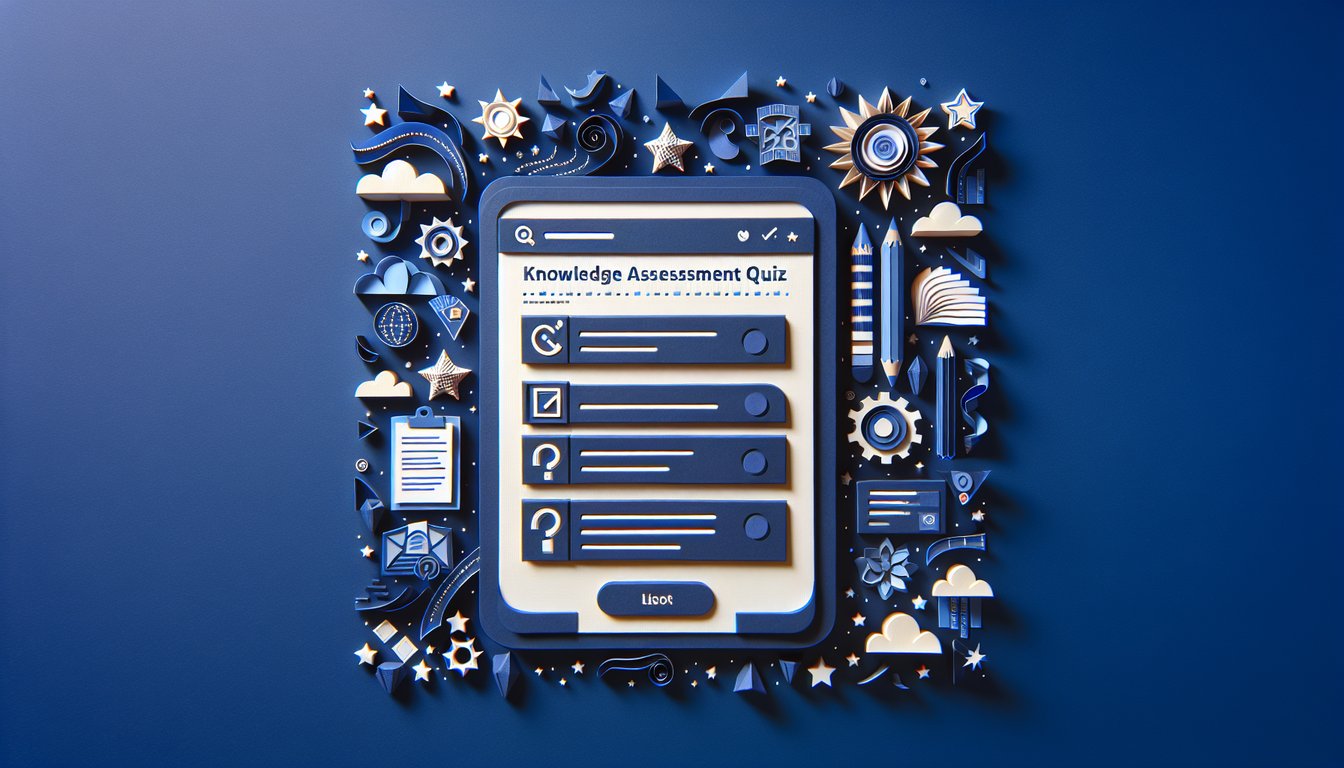
Ready to test your Figma expertise with this interactive Figma Knowledge Assessment Quiz? Designers and product teams can evaluate their interface design skills and identify areas for growth through 15 targeted questions. This Figma quiz is perfect for both beginners and advanced users aiming to sharpen their workflow and design system knowledge. You can freely modify every question in our editor or try the Basic Knowledge Assessment Quiz for foundational practice. Explore more Training Knowledge Assessment Quiz challenges or browse all quizzes for further learning.
FAILED
Learning Outcomes
- Apply Figma prototyping tools to create interactive designs.
- Analyse layout and alignment techniques within Figma.
- Master component creation and design system management.
- Demonstrate effective layer organization and naming conventions.
- Evaluate Figma's collaboration features for team workflows.
- Identify shortcuts and best practices for efficient design.
Cheat Sheet
- Master Figma's prototyping tools - Unleash your creativity by building interactive, high-fidelity prototypes right inside Figma. Add animations, transitions, and hotspots to simulate real user flows - no code required! Rapid iterations and instant feedback will keep your designs fresh and engaging. Figma Prototyping
- Utilize auto layout for responsive designs - Make your frames adapt effortlessly to changing content by harnessing Figma's Auto Layout feature. You'll learn to stack elements, control padding, and tweak spacing so that buttons, cards, and lists respond dynamically. This keeps your layouts flexible, consistent, and ready for any screen size. Auto Layout Properties
- Enhance precision with alignment tools - Keep every pixel in check by mastering alignment, distribution, and snapping options. Whether you're centering logos or spacing out icons, these tools help you achieve a polished, professional look in seconds. A few clicks can transform a messy canvas into a harmonious masterpiece! Alignment, Rotation, and Position
- Develop reusable components - Streamline your workflow by creating components for buttons, cards, and nav bars that you can reuse across projects. Update your master component once and watch those changes ripple through your entire design system - talk about efficiency! Consistency and maintainability have never been this fun. Figma Prototyping & Interaction
- Organize layers with naming conventions - Say goodbye to layer chaos by adopting clear, descriptive names and grouping related elements. A well-structured layer panel makes collaboration smoother and debugging faster, so you spend less time hunting and more time designing. Your future self (and teammates) will thank you! Figma Prototyping & Interaction
- Leverage real-time collaboration - Invite teammates into your file and watch the magic of co-editing happen live. Comment, annotate, and iterate together without sending a single screenshot - feedback loops just got turbocharged. It's like Google Docs, but for designers! Figma Prototyping & Interaction
- Memorize powerful keyboard shortcuts - Boost your speed by mastering Figma's must-know shortcuts: `Shift + A` for auto layout, `Alt + W/A/S/D` for nudge alignment, and more. The more shortcuts you internalize, the fewer clicks you need - and your designs will fly off the canvas. It's the ultimate designer hack! Auto Layout Properties
- Use the 'Tidy Up' feature for clean layouts - Instantly distribute selected objects evenly with a single click using Figma's 'Tidy Up' tool. Perfect spacing and consistent alignment are just a shortcut away - now your grids and galleries will look effortlessly neat. Clean design = happy eyes! Figma Handbook: Alignment Properties
- Simulate user flows with advanced interactions - Go beyond simple clicks by adding overlays, scrolling effects, and smart animations to your prototypes. Testing these realistic experiences helps catch usability issues early and keeps stakeholders excited. Your prototypes will feel alive - just like the real deal! Figma Prototyping & Interaction
- Stay current with Figma's updates - Figma is always rolling out fresh features, plugins, and shortcuts. Dive into the community forums, explore blog posts, and try out new tools to keep your skills sharp and your projects cutting-edge. Continuous learning means you'll never run out of design superpowers! Figma Prototyping & Interaction





