Master the Web Accessibility Knowledge Assessment Quiz
Enhance Accessibility Understanding with This Quiz
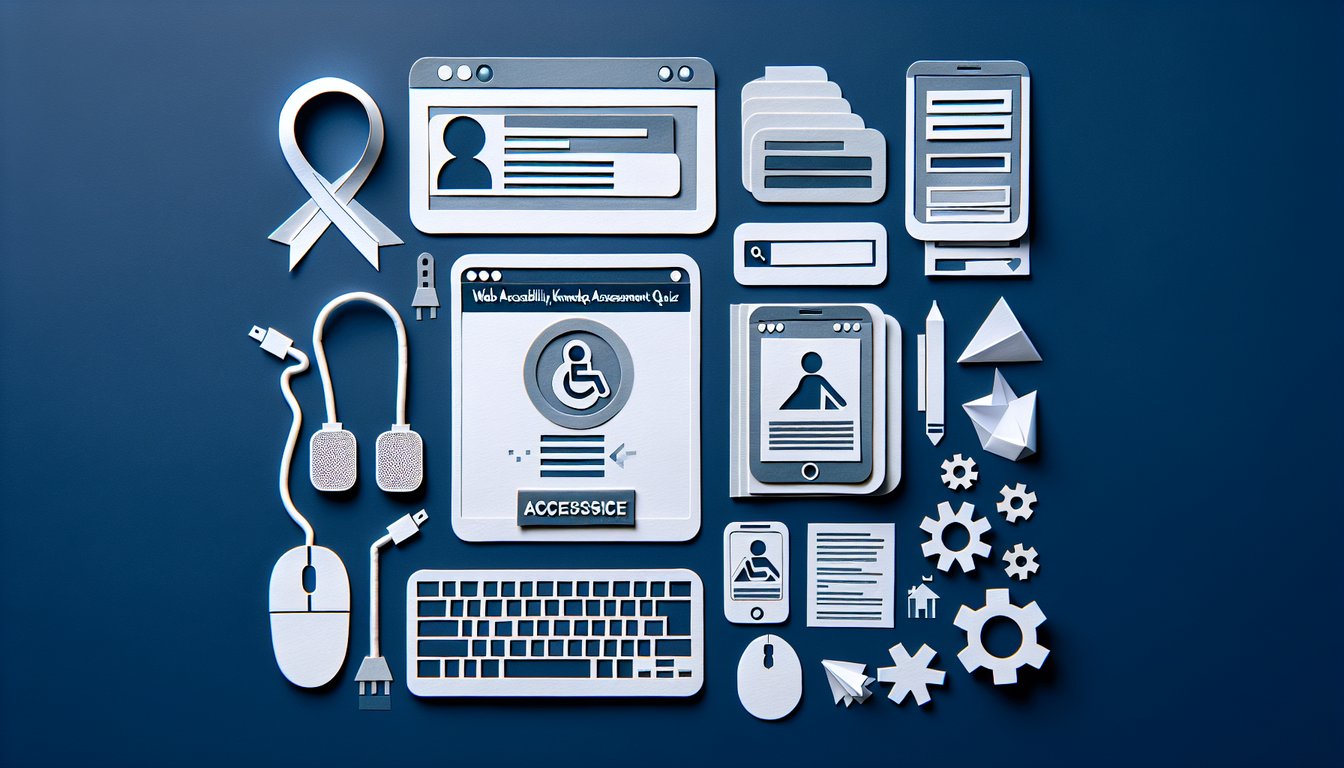
Are you looking to sharpen your web accessibility quiz skills? This engaging Web Accessibility Knowledge Assessment Quiz will help both students and educators test their understanding of WCAG, ARIA, and inclusive design best practices. Anyone preparing for accessibility certification or wanting to improve site usability should take this assessment. After completing the quiz, participants can adapt questions and customize the format for classroom or self-study in our easy editor. Also explore our Web Developer Skills Assessment Quiz and Web Content Management Assessment Quiz in the quizzes library.
In the WCAG 2.1 POUR principles, what does 'P' stand for?
Perceivable
Understandable
Robust
Operable
The 'P' in POUR stands for Perceivable, meaning content must be available to at least one of users' senses. It ensures that users can see or hear the information presented.
What attribute must every ![]() element include to satisfy accessibility standards?
element include to satisfy accessibility standards?
title
aria-label
alt
role
The alt attribute provides alternative text descriptions for images, enabling screen readers to convey image content. Without alt text, non-visual users miss critical information.
Which ARIA role is applied to identify the site header region?
navigation
banner
main
contentinfo
The banner role designates the header area of a webpage, enabling assistive technologies to identify and skip to that region. It is used to mark site-wide headers.
According to WCAG 2.1 Level AA, what is the minimum contrast ratio required for normal text?
4.5:1
3:1
2:1
7:1
WCAG 2.1 Level AA requires a minimum contrast ratio of 4.5:1 for normal text to ensure readability for users with visual impairments. Higher contrast improves text legibility.
Which ARIA attribute indicates whether an element, such as a tree node or menu, is expanded or collapsed?
aria-selected
aria-checked
aria-hidden
aria-expanded
The aria-expanded attribute communicates the current expansion state of collapsible elements like menus or tree nodes. It toggles between true and false.
To ensure a custom interactive element is keyboard-focusable, which attribute should be added?
contenteditable
role="focusable"
aria-label
tabindex="0"
Adding tabindex="0" makes a custom element focusable by keyboard, placing it in the natural tab order. Without it, non-interactive elements cannot receive focus.
What ARIA attribute would you use to notify assistive technologies about dynamic content updates in a live region, like a chat window?
aria-busy
aria-pressed
aria-live="polite"
aria-atomic
The aria-live attribute defines how updates in a designated live region are announced. Setting it to "polite" lets assistive tools interrupt when idle.
By default, how is the order of keyboard navigation determined in a webpage without tabindex values?
tab index numerical value
DOM order
visual layout order
CSS z-index order
Keyboard navigation follows the document order defined in the DOM when no tabindex is specified. It ensures predictable focus movement through the content sequence.
What is the primary difference between aria-label and aria-labelledby?
aria-label is used for styling only, aria-labelledby is for accessibility
aria-label references an element by ID, while aria-labelledby supplies inline text
aria-label hides the element, aria-labelledby shows it
aria-label provides an explicit text label, while aria-labelledby references another element's text
aria-label defines a text string as the accessible name, whereas aria-labelledby points to one or more elements whose text content supplies the name. This distinction affects how screen readers announce labels.
Which approach is best for testing keyboard accessibility of interactive elements?
Navigating through the interface using only the Tab key and keyboard shortcuts
Using a screen reader exclusively
Checking ARIA attribute presence
Running an automated contrast checker
Manually tabbing and using keyboard shortcuts tests whether all interactive components are reachable and operable without a mouse. It reveals focus order and skip-link issues.
When structuring headings for accessibility, which practice is recommended?
Use sequential heading levels without skipping
Skip from h1 straight to h3 when styling demands
Apply CSS to style non-semantic elements as headings
Use multiple h1 tags in each section
Maintaining a logical, sequential heading hierarchy (h1, h2, h3, etc.) ensures screen readers can convey document structure accurately. Skipping levels can confuse users.
For creating an accessible treeview widget, which ARIA roles should be assigned to the container and its items?
tree and treeitem
group and groupitem
menu and menuitem
list and listitem
The ARIA roles 'tree' and 'treeitem' define an accessible treeview structure. These roles inform assistive technologies of hierarchical relationships and keyboard behaviors.
What is a common issue when aria-hidden="true" is misapplied to interactive elements?
It removes the element from the accessibility tree, preventing keyboard and screen reader users from interacting
It automatically grants focus to hidden elements
It boosts page performance by skipping rendering
It makes elements invisible only visually but still accessible to screen readers
Setting aria-hidden="true" excludes the element and its children from the accessibility tree. This prevents all assistive technologies from recognizing or interacting with those elements.
How can designers ensure critical information is not conveyed by color alone?
Increase color saturation
Use images instead of color
Provide text labels or patterns in addition to color
Rely on red and green contrast only
Supplementing color with text, icons, or patterns ensures that users with color vision deficiencies can access essential information. WCAG requires non-color cues for this reason.
In a data table, what is the purpose of using for header cells?
It merges cells across multiple rows
It styles the header differently by default
It defines the header cell's scope as column, improving navigation accuracy
It hides the header from screen readers
The scope attribute on labels header cells as column headers, helping assistive technologies understand data associations. This enables users to navigate table content effectively.
{"name":"In the WCAG 2.1 POUR principles, what does 'P' stand for?", "url":"https://www.quiz-maker.com/QPREVIEW","txt":"In the WCAG 2.1 POUR principles, what does 'P' stand for?, Which HTML5 element is used to define the main content region of a webpage?, What attribute must every element include to satisfy accessibility standards?","img":"https://www.quiz-maker.com/3012/images/ogquiz.png"}
Learning Outcomes
- Identify key principles of WCAG 2.1 guidelines
- Evaluate web page components for accessibility compliance
- Apply semantic HTML techniques to enhance usability
- Demonstrate effective use of ARIA roles and attributes
- Analyse common barriers and propose inclusive solutions
Cheat Sheet
- Understand the WCAG 2.1 principles (POUR) - The four pillars - Perceivable, Operable, Understandable, and Robust - form the foundation for accessible content that everyone can use. Grasping these ensures you design sites that cater to diverse needs and technologies. MDN Accessibility Guide
- Conduct regular accessibility audits - Use tools like WAVE or Axe to scan each page component and spot issues before they affect real users. Automating checks keeps your site in top shape and raises your accessibility game. MDN Accessibility Guide
- Apply semantic HTML for clear structure - Elements such as <nav>, <article>, and <section> give your page a meaningful outline that screen readers love. Proper structure not only boosts usability but also helps search engines index your content more effectively. MDN Accessibility Guide
- Implement ARIA roles and attributes - Add roles like
role="navigation"and attributes likearia-labelto clarify widget behavior for assistive tech. Thoughtful ARIA use turns interactive elements into inclusive experiences. MDN Accessibility Guide - Recognize and remove common barriers - Watch out for missing keyboard support, low color contrast, and absent alt text on images. Tackling these head-on ensures nobody is left out of your online adventure. MDN Accessibility Guide
- Write meaningful alt text for images - Describe the essential content or function of each image so screen reader users don't miss a beat. A well-crafted alt keeps your visuals inclusive. MDN Accessibility Guide
- Use proper heading hierarchy - Structure your page from <h1> through <h6> to create clear sections that guide readers and assistive tools. A logical heading flow feels like a roadmap through your content. MDN Accessibility Guide
- Provide text alternatives for multimedia - Offer transcripts for audio and captions for video so that every learner can follow along. Inclusive media turns passive viewing into an active, engaging experience. MDN Accessibility Guide
- Ensure full keyboard navigation - All interactive elements - from buttons to custom widgets - must be reachable and operable without a mouse. Mastering this makes your site a friendly playground for keyboard-only users. MDN Accessibility Guide
- Craft clear and descriptive link text - Replace "click here" with link text that explains exactly what's next, like "Download the accessibility checklist." Clarity here helps everyone understand where links will take them. MDN Accessibility Guide
Powered by: Quiz Maker




