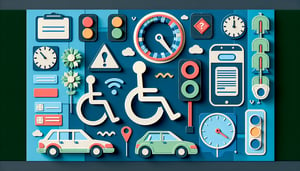Computer Ergonomics and Safety Quiz Challenge
Master Safe Computing Posture with a Quick Quiz

Ready to sharpen your understanding of computer ergonomics and office safety? This interactive quiz challenges you on key principles of posture, workstation setup, and device placement. Perfect for students, professionals, and educators aiming to boost their comfort and productivity, it complements the Occupational Ergonomics Knowledge Test and pairs well with the Computer Fundamentals Quiz. Easily customize questions in our editor and explore more engaging quizzes to build a safer workspace. Let Joanna Weib guide you through an enlightening ergonomic journey!
Learning Outcomes
- Identify optimal workstation ergonomics to reduce strain
- Apply best practices for safe computer posture
- Evaluate risk factors in a typical workspace setup
- Demonstrate proper keyboard and mouse positioning
- Analyse ergonomic adjustments for extended computer use
Cheat Sheet
- Maintain Neutral Posture - Sitting like a relaxed robot is the secret to a comfy study session! Keep your back snug against the chair, feet flat on the floor, and elbows bent at a perfect 90° angle. This superstar stance fights off fatigue and keeps musculoskeletal villains at bay. Workstation Ergonomics Guidelines Workstation Ergonomics Guidelines for Computer Use by Children
- Monitor Placement - Treat your monitor like a movie screen - right in front of your eyes at arm's length! Position it at eye level to dodge neck cricks and eye strain monsters. A well-placed monitor turns long study marathons into a breeze. Good Posture Tips Good Posture - Safety | UCLA Health
- Keyboard and Mouse Positioning - Keep your keyboard and mouse as close friends at the same height so wrists stay straight and arms stay relaxed. This dynamic duo placement zaps the risk of repetitive strain and keeps your hands happy. Say goodbye to the neighborhood of numbness! Workstation Adjustments Computer Workstation Adjustments | Duke OESO
- Chair Adjustments - Your chair should feel like a supportive buddy with adjustable height and lumbar love. Make sure your thighs are parallel to the ground and your feet rest flat for maximum comfort. A well-tuned chair keeps back strain at bay so you can focus on that next big idea! Chair Setup Guide Computer Workstation Adjustments | Duke OESO
- Desk Ergonomics - Imagine your desk as your mission control center: clear leg space and place essentials within arm's reach. This neat setup prevents awkward poses and keeps you in the productivity zone. A clutter-free desk powers up your focus! Desk Components eTools : Computer Workstations - Workstation Components - Desks | Occupational Safety and Health Administration
- Lighting and Glare Reduction - Don't let glare be the boss of your screen - angle your monitor perpendicular to windows and use blinds to tame bright light. Good lighting is like a spotlight on your success, reducing eye strain and boosting clarity. Study in comfort and watch your productivity glow! Home Office Ergonomics Home Office Ergonomics | PennEHRS
- Regular Breaks - Become the master of the 20-20-20 rule: every 20 minutes, gaze at something 20 feet away for 20 seconds. These mini-breaks refresh your eyes and recharge your brain. Short respites keep focus sharp and comfort levels high! Break Strategies Home Office Ergonomics | PennEHRS
- Proper Typing Technique - Type like you're playing a gentle piano: use light keystrokes and keep wrists perfectly straight. Avoid resting your wrists on hard edges to prevent contact stress and keep your fingers nimble. Smooth typing sparks study flow! Typing Tips Tips for Computer Users | Ergonomics
- Use of Document Holders - Give your documents a stage next to your monitor so your neck stays in the spotlight - not overworked. This clever trick cuts down on awkward head turns and boosts reading speed. Elevate your workflow with a handy document holder! Workstation Components eTools : Computer Workstations - Workstation Components | Occupational Safety and Health Administration
- Incorporate Movement - Power up your body by standing, stretching, or walking for a minute every hour. These quick moves get blood flowing and zap stiffness, so you stay refreshed and alert. A little motion goes a long way toward exam-day victory! Health Tips 5 Tips to Stay Healthy If You Sit at a Computer All Day